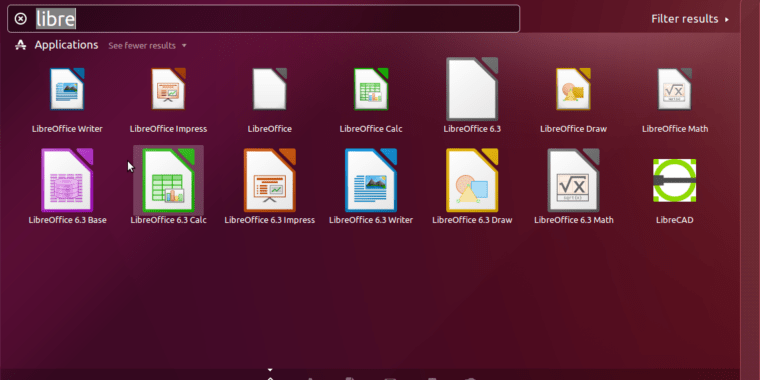
A look at LibreOffice’s new 6.3.0 “fresh” release
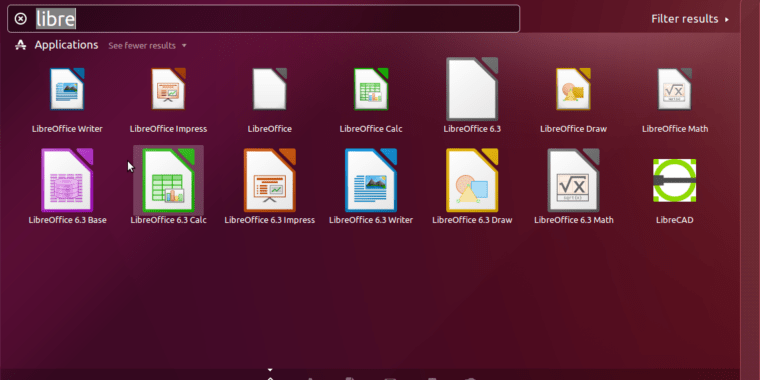
-
An Ubuntu Xenial LTS system, showing the system base version of LibreOffice (5.1.6) as well as the newly snap-installed 6.3.0.Jim Salter
-
Installing the LibreOffice snap from the command line, in Ubuntu Xenial LTS.Jim Salter
-
Installing the Snap Store, in Ubuntu Xenial. Once installed, the Snap Store gives you a graphical interface to discover and manage snap-packaged applications.Jim Salter
-
Searching for Libreoffice in the Snap Store, on an Ubuntu Xenial LTS workstation.Jim Salter
The open source office suite LibreOffice released its version 6.3.0 last week. This was a major release that added many new features, as well as interoperability enhancements (read: better import and export of Microsoft Office documents) and performance increases. LibreOffice 6.3.0 is a “fresh” (not long-term support) release that may be downloaded directly—or, if you’re a Linux user, you might choose to install it from the Snap Store instead. Ubuntu (and probably most Linux users) will get a separate installation of LibreOffice 6.3.0 regardless of whether users install natively from download or install from snaps; Windows users who download the new version will have their existing LibreOffice version (if any) completely replaced upon installation.
The release notes for 6.3.0 boast of several performance improvements related to loading and saving documents in Writer and Calc. We were able to confirm these performance improvements—but only when installing LibreOffice natively. When we tested LibreOffice 6.3.0 installed from the Snap Store, performance was fine when actually inside the app and working on a document. But application launch times were significantly slower.
Document redaction
LibreOffice 6.3.0 offers several entirely new features—such as a FOURIER() function in its spreadsheet app Calc—but the new document redaction tools (which are available across the entire suite of apps) are probably the biggest standout. For the uninitiated, “redaction” refers to the black bars you see across sensitive passages in documents that are only intended to be partially released, and getting redaction wrong can lead to extremely serious consequences. Having a purpose-designed tool to help people get the job done right is a good thing—but unfortunately, there are still some obvious rough spots in LibreOffice’s redaction tool.
-
First, click the global Tools menu, then Redact to spawn a new redaction window.Jim Salter
-
Redact spawns a new Draw instance of your flattened document, with a simplified toolset for scribbling over the bits you don’t want to reveal.Jim Salter
-
We’ve drawn a redaction box around a line in our document. The PROPER way to save it is Redacted Export->Redacted Export(Black)… not that inviting “Export Directly as PDF” button next to it.Jim Salter
-
If you mess up and click that inviting “direct to PDF” button in the Redaction window, you’re going to end up exposing a lot more than you wanted to.Jim Salter
At first blush, the update is pretty simple: when you select Tools⟶Redact, a Draw window opens up with your flattened document in it. So does a simplified toolset allowing you to draw boxes or scribble over content you don’t want to expose. When you’re done, you can export the redacted version of a document; this produces a completely flattened PDF, such as you’d expect to get when scanning a paper document to PDF from an office copier. There are no hidden text elements to be sleuthed out by pesky journalists.
The default transparency of redaction boxes and scribbles is set to 50%, which conveniently allows you to see exactly what you’ve redacted. The big pitfall here is the inviting little “direct PDF export” button on the redaction toolbox—because it produces a PDF that looks just like the one on the screen, with all the “redacted” parts clearly visible.
The correct way to export a redacted copy of your document is the less-inviting export button to its left. That button drops down a menu allowing you to select either solid white or solid black redaction anywhere you’ve drawn or scribbled using the redaction tools. All this is easy enough, and it’s much simpler than trying to redact a document without any special tools—but I suspect we’re still likely to see somebody bobbling this in the real world if that “direct to PDF” button doesn’t at least get a more informative tooltip soon.
Listing image by Jim Salter




